直接去cmd下载

下载好之后打开pycharm
在命令行里面创建新项目
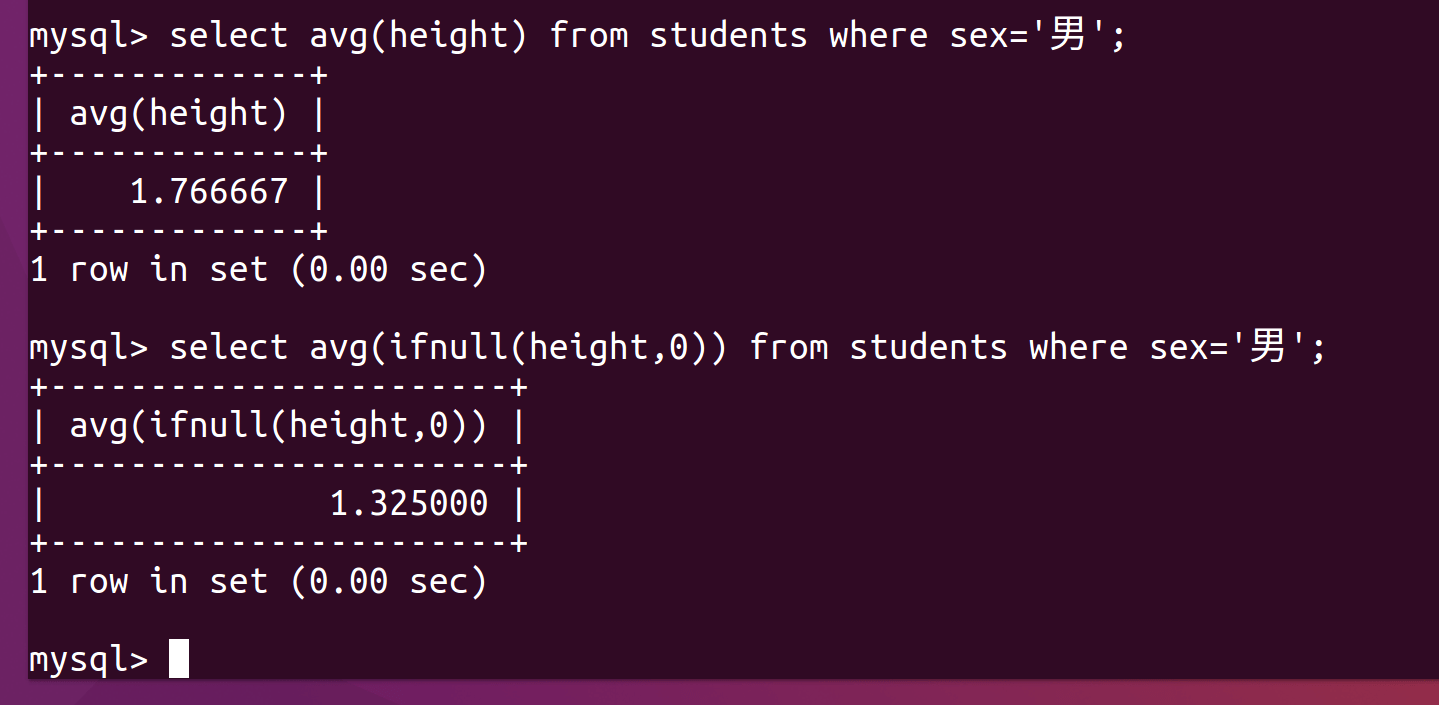
这个demo01是项目的名字,这个可以随便写的。 然后回车

这样就是创建好了。可以cd到那个项目,但是这里直接在file里面打开就行了!
file-open-demo1
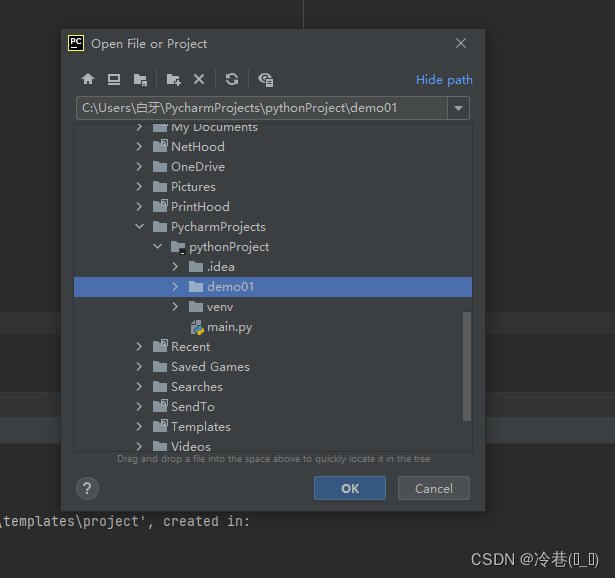
点ok然后点this windows,就是在当前窗口打开,关掉之后再打开还是这个项目,如果点new windows的话就是新窗口打开,重启后是之前的项目。
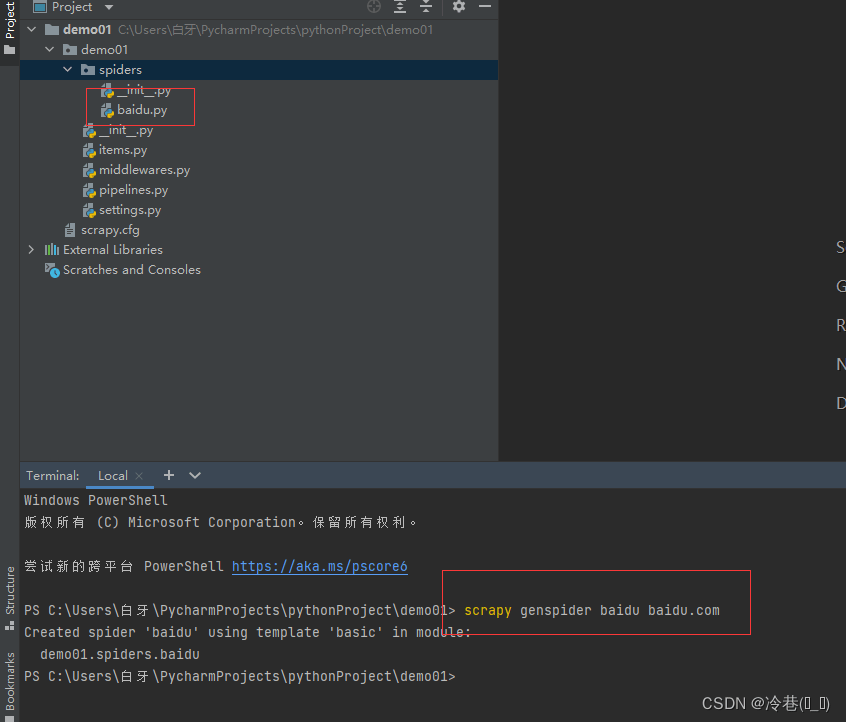
这个是创建一个spider,
scrapy genspider baidu baidu.com
这里的第一个baidu是名字,然后跟着域名。创建完成后在spiders里面会发现多了一个baidu.py。然后我们进入这个py
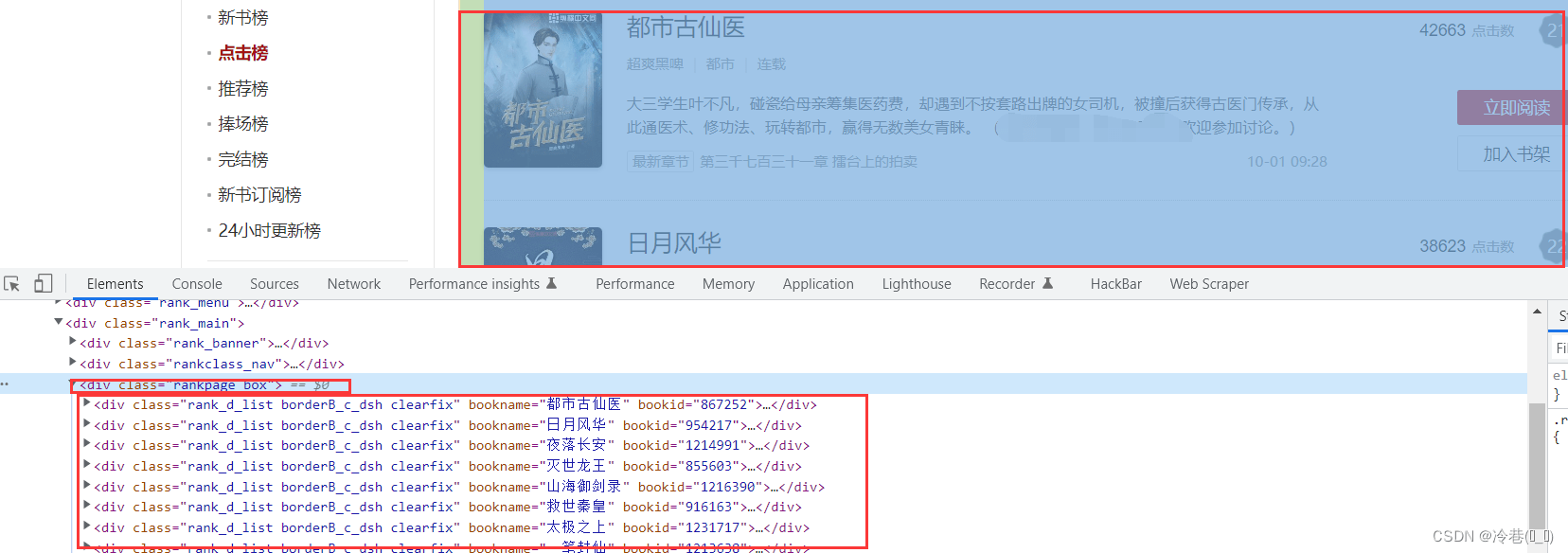
name就是名字,项目名,allowed_domains呢就是域名,start_urls是开始的地方,想从哪里开始爬就从这里修改就行了,下面的parse()是解析的
# Scrapy settings for demo01 project
#
# For simplicity, this file contains only settings considered important or
# commonly used. You can find more settings consulting the documentation:
#
# https://docs.scrapy.org/en/latest/topics/settings.html
# https://docs.scrapy.org/en/latest/topics/downloader-middleware.html
# https://docs.scrapy.org/en/latest/topics/spider-middleware.html
BOT_NAME = 'demo01' # 爬虫项目名
SPIDER_MODULES = ['demo01.spiders']
NEWSPIDER_MODULE = 'demo01.spiders'
# Crawl responsibly by identifying yourself (and your website) on the user-agent
USER_AGENT = 'Mozlla/5.0' # user_agent这个可以改,可以在这里设置,也可以在下面设置
# Obey robots.txt rules
ROBOTSTXT_OBEY = False # 是否遵循robots协议,一定要设置为false
# Configure maximum concurrent requests performed by Scrapy (default: 16)
CONCURRENT_REQUESTS = 8 # 最大并发量,默认为16 这个要改
# Configure a delay for requests for the same website (default: 0)
# See https://docs.scrapy.org/en/latest/topics/settings.html#download-delay
# See also autothrottle settings and docs
DOWNLOAD_DELAY = 1 # 下载延迟请求,每隔多长时间发送一个请求(减低数据爬取频率)
# The download delay setting will honor only one of:
#CONCURRENT_REQUESTS_PER_DOMAIN = 16
#CONCURRENT_REQUESTS_PER_IP = 16
# Disable cookies (enabled by default)
#COOKIES_ENABLED = False # 是否启用cookies,默认禁止,取消注释就是开启
# Disable Telnet Console (enabled by default)
#TELNETCONSOLE_ENABLED = False
# Override the default request headers:
# 请求头,类似于requests.get()方法中的headers参数
DEFAULT_REQUEST_HEADERS = {
'Accept': 'text/html,application/xhtml+xml,application/xml;q=0.9,*/*;q=0.8',
'Accept-Language': 'en',
'User-Agent': 'Mozilla/5.0'
}
# Enable or disable spider middlewares
# See https://docs.scrapy.org/en/latest/topics/spider-middleware.html
#SPIDER_MIDDLEWARES = {
# 'demo01.middlewares.Demo01SpiderMiddleware': 543,
#}
# Enable or disable downloader middlewares
# See https://docs.scrapy.org/en/latest/topics/downloader-middleware.html
#DOWNLOADER_MIDDLEWARES = {
# 'demo01.middlewares.Demo01DownloaderMiddleware': 543,
#}
# Enable or disable extensions
# See https://docs.scrapy.org/en/latest/topics/extensions.html
#EXTENSIONS = {
# 'scrapy.extensions.telnet.TelnetConsole': None,
#}
# Configure item pipelines
# See https://docs.scrapy.org/en/latest/topics/item-pipeline.html
#ITEM_PIPELINES = {
# 'demo01.pipelines.Demo01Pipeline': 300,
#}
# Enable and configure the AutoThrottle extension (disabled by default)
# See https://docs.scrapy.org/en/latest/topics/autothrottle.html
#AUTOTHROTTLE_ENABLED = True
# The initial download delay
#AUTOTHROTTLE_START_DELAY = 5
# The maximum download delay to be set in case of high latencies
#AUTOTHROTTLE_MAX_DELAY = 60
# The average number of requests Scrapy should be sending in parallel to
# each remote server
#AUTOTHROTTLE_TARGET_CONCURRENCY = 1.0
# Enable showing throttling stats for every response received:
#AUTOTHROTTLE_DEBUG = False
# Enable and configure HTTP caching (disabled by default)
# See https://docs.scrapy.org/en/latest/topics/downloader-middleware.html#httpcache-middleware-settings
#HTTPCACHE_ENABLED = True
#HTTPCACHE_EXPIRATION_SECS = 0
#HTTPCACHE_DIR = 'httpcache'
#HTTPCACHE_IGNORE_HTTP_CODES = []
#HTTPCACHE_STORAGE = 'scrapy.extensions.httpcache.FilesystemCacheStorage'
回到baidu.py

然后在pycharm里面的终端运行项目

上面是检查你的scrapy的配置,版本之类的东西,然后

发现这个,提取出来是字典。
在这里创建一个run.py出来
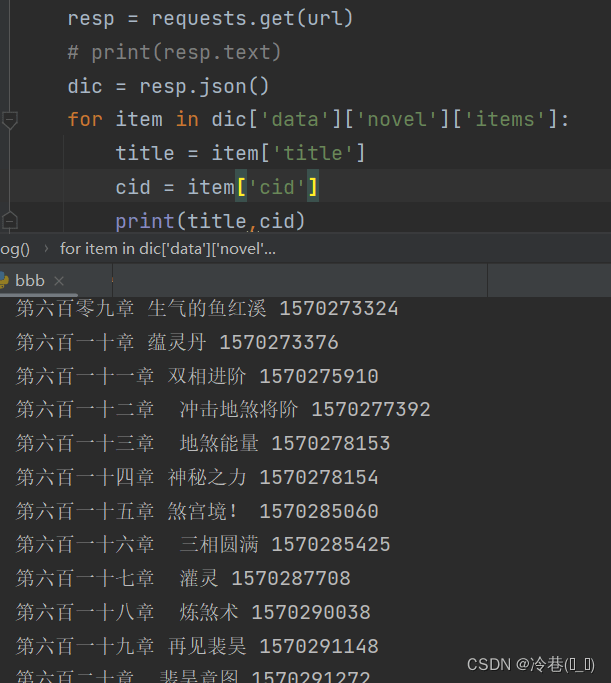
输入
from scrapy import cmdline
cmdline.execute('scrapy crawl baidu'.split())
然后右键运行
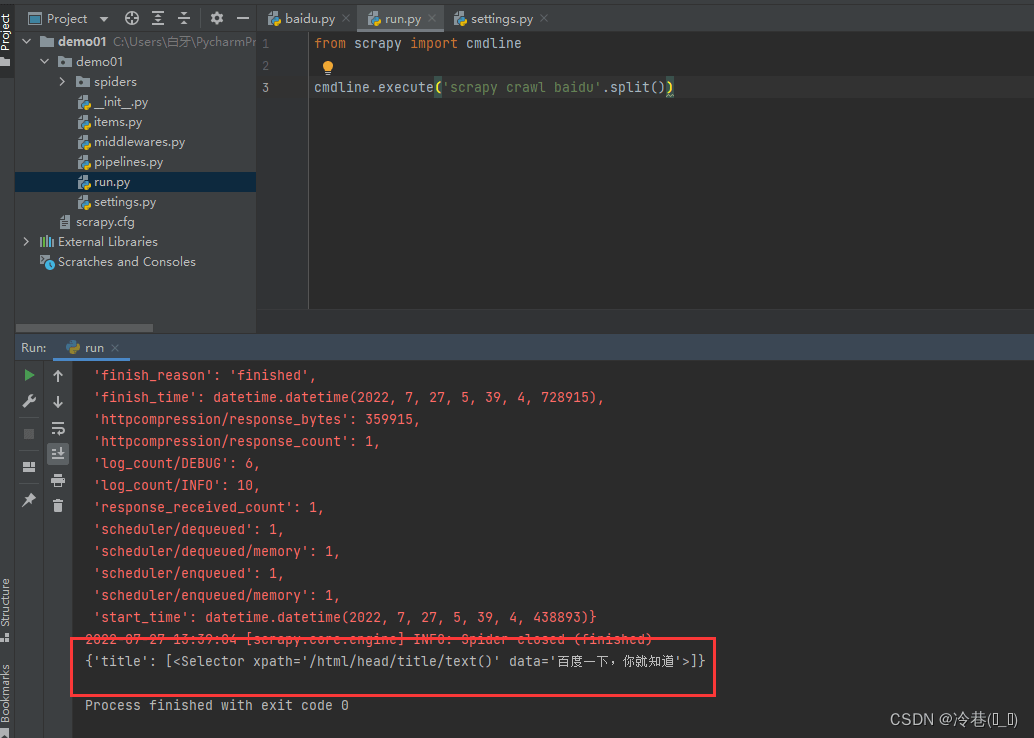
简单明了,颜色都不一样,直接可以看到自己想要爬取的内容。
回到刚刚的问题,
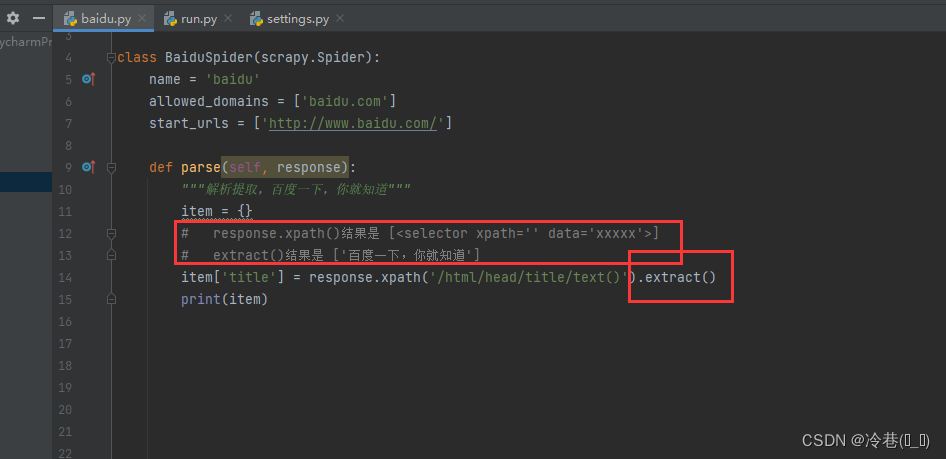
然后运行一下

接着修改
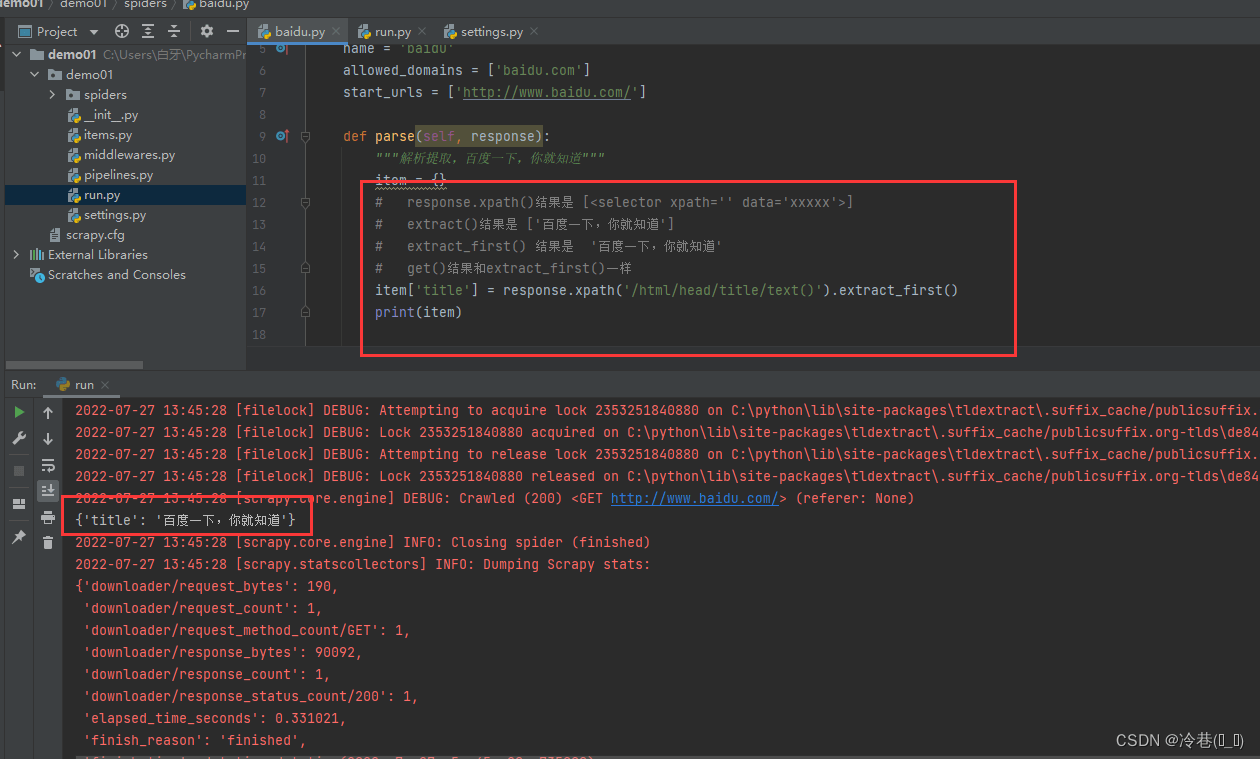
神龙|纯净稳定代理IP免费测试>>>>>>>>天启|企业级代理IP免费测试>>>>>>>>IPIPGO|全球住宅代理IP免费测试





